Custom fields in the list view
Customizing the contact list view in Groundhogg lets you display the data that matters most to your business—whether it’s tracking a "Last Purchase" date or hiding less-used fields like "Survey Response." By default, any custom fields you create appear in the contact list view, but you can easily show or hide them using the Screen Options menu.
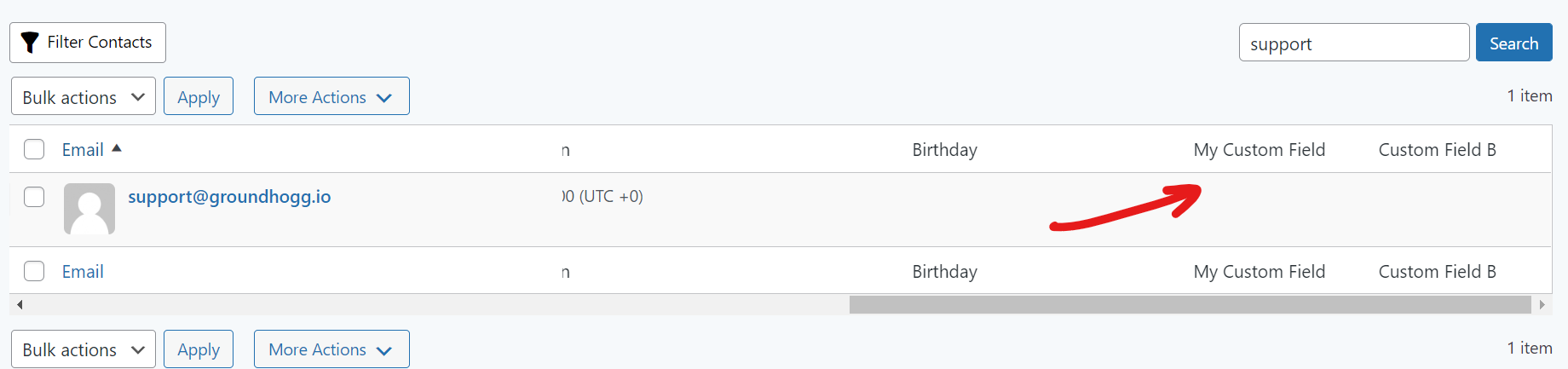
- Go to the Contacts Screen
In your WordPress dashboard, navigate to Groundhogg > Contacts. This displays your full contact list.
- Open Screen Options
At the top-right of the screen, click Screen Options. This opens a dropdown menu with display settings.
- Toggle Custom Fields
In the Screen Options menu, check the boxes for fields you want to show, and uncheck those you want to hide. - Apply Changes Click Apply. The contact list will refresh to reflect your selections.

