How Do I Import My List?
If you are coming from another CRM (or maybe your Excel sheet) you may already have a list of contacts. You can add this list to Groundhogg easily.
Step 1
Make sure you have a valid CSV file (filename ends with .csv). Make sure all your columns have headers!
For example:
| First Name | Last Name | Phone | |
| Phil | Conners | [email protected] | 519-222-4440 |
Step 2
To import your contacts into Groundhog go to Groundhogg > Tools > Import > Import New and select your CSV file.
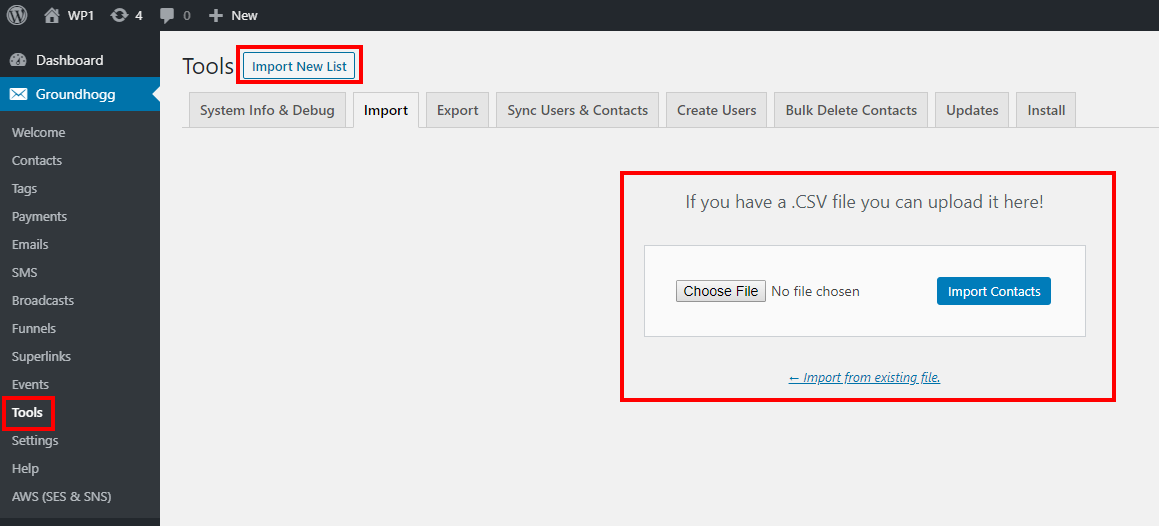
Or from Groundhogg > Contacts > Import

Step 3
Map your fields in your CSV to the contact fields in Groundhogg.
If you have custom fields you want to import, map those fields Custom Meta in the dropdown.
If you have previously confirmed these contacts in another tool, you can mark them as confirmed during import.
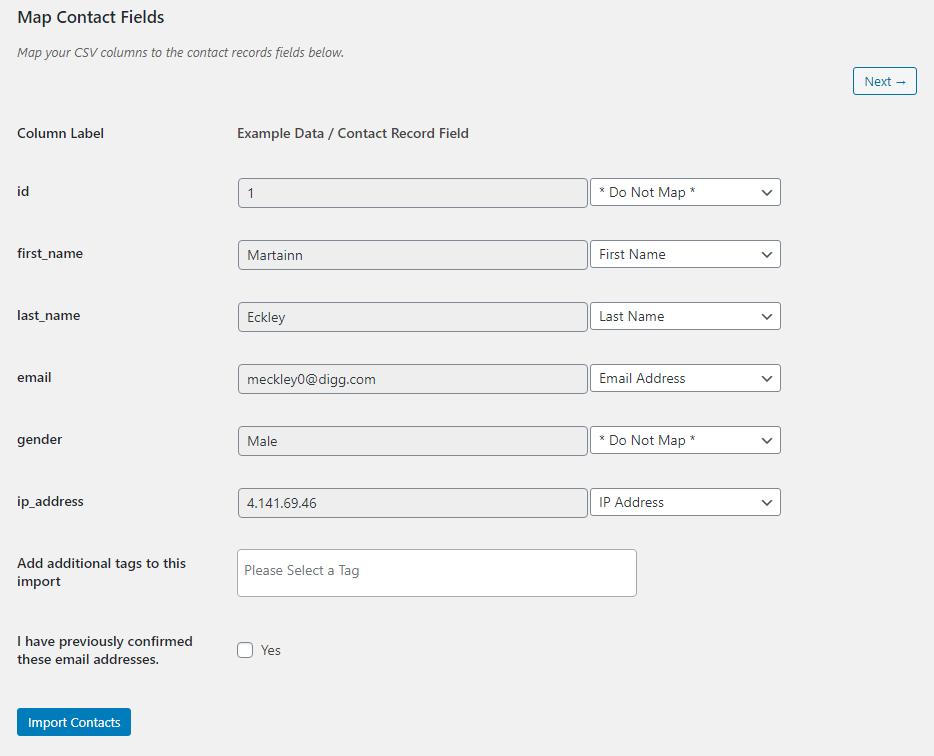

Troubleshooting
How to resolve an issue with importing .csv file on a multisite.
Error: Sorry, you are not allowed to upload this file type.
