Really Simple Payments: Setting up Payments
We encourage existing users of Really Simple Payments to export their data and migrate to another WordPress payments plugin.
Really Simple Payments is packed with custom benchmarks that you can access from the funnel builder. These benchmarks are used to create a payment form that will allow the admin to collect payments from their users.
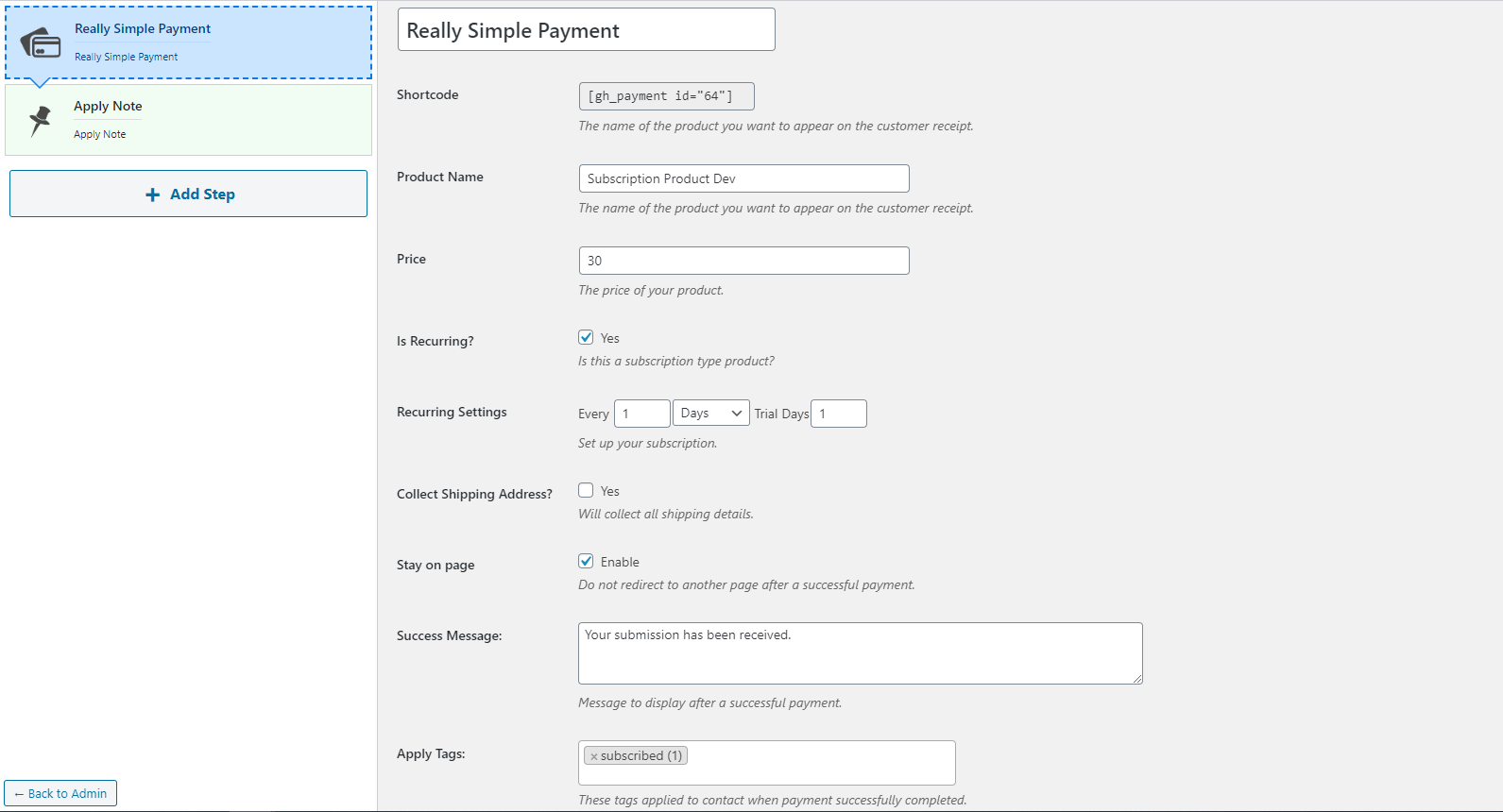
Shortcode: The shortcode is generated for the payment form which you can copy and paste on your webpage to collect payments from users.
Product Name: This is the name of the product which will be displayed on the purchase screen, it will also be reflected in the bill given to users.
Price: Price of the product without taxes.
Is Recurring: Using this section you can toggle between a one-time charge and the subscription charge. If this option is enabled that means it's a subscription charge. If it is not enabled this means the user will receive a one-time charge.
Recurring Settings: These settings are used to configure subscription payments. Here, you can select the length of the subscription and the number of trial days a user has before the first-time charge.
Billing Address: If this option is enabled Groundhogg collects the user's billing address. You have an option to enable or disable the billing address when taxes are not collected. Enabling taxes automatically removes this option and the billing details get collected for every payment. Collecting a billing address can help reduce fraudulent charges so it is recommended to collect it.
Shipping Address: If this option is enabled then the shipping address of the user gets collected while making a payment. This address is stored inside the contact meta.
Stay On Page: This option is used to manage how the form submissions are handled. If this option is enabled then the user will stay on the same page and a success message will be displayed at the end of the transaction. If this option is not enabled then the user will be redirected to the thank you page entered in the next setting.
Success Message: This option contains a text which will be displayed on the page once the transaction is completed successfully and the stay on page option is enabled.
Thank You Page: This contains the URL of the page where users will be redirected at the end of the transaction when the stay on page option is not enabled.
Apply Tags: In this section, admins can define tags that will be applied to the user when a transaction is completed successfully by the user. These tags are useful to run automation in Groundhogg.
