Forms Reporting
The Forms Report, found under the Forms tab in the Reporting section of the Groundhogg dashboard, offers a comprehensive analysis of form performance for lead capture and feedback collection within a selected date range. Presented in a sortable table, it lists all forms along with key metrics: Name, Views, Impressions, and Submissions. Users can sort each column using the up/down arrows to compare performance across different criteria. This report helps assess form effectiveness, identify areas for improvement, and refine lead-generation strategies.
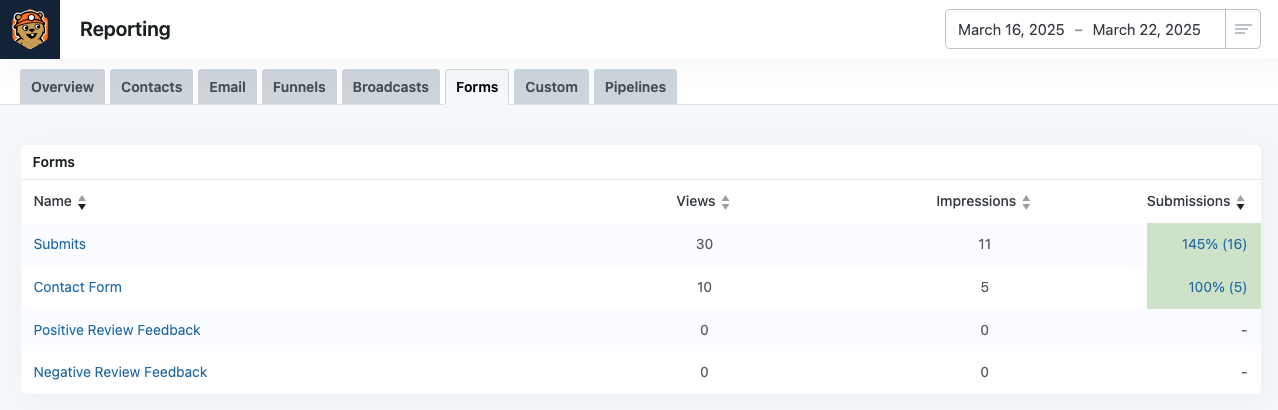
- Name: The name of the form. This name links to the funnel containing this form.
- Views: The total number of times the form was viewed by visitors.
- Impressions: The total number of times the form was displayed (e.g., loaded on a page, even if not viewed).
- Submissions: The percentage and number of form submissions. The percentage represents the conversion rate (submissions divided by views). Clicking the number links to a filtered list of Contacts(Filter: Funnel History).
Form Performance Overview:
- Benefit: The table provides a detailed view of all forms’ performance within the specified date range (March 16 to March 22, 2025), covering views, impressions, and submissions. For example, the "Submit" form had 30 views, 11 impressions, and 16 submissions (145% conversion rate), while the "Contact Form" had 10 views, 5 impressions, and 5 submissions (100% conversion rate).
- Actionable Insight: Users can identify which forms are effectively capturing leads. The "Submit" form’s high submission rate (145%, 16 submissions) suggests it’s highly effective, despite the unusual percentage (likely due to a calculation error or multiple submissions per view). The "Contact Form" also performed well with a 100% conversion rate (5 submissions from 10 views). Users can replicate the design or placement of these forms on other pages to increase lead capture.
- Benefit: The Submissions column shows the conversion rate (submissions divided by views) and the number of submissions. The "Submit" form’s 145% conversion rate (16 submissions from 30 views) is unusually high, possibly indicating a data anomaly (e.g., multiple submissions per view or a calculation error). The "Contact Form" has a 100% conversion rate (5 submissions from 10 views), indicating perfect conversion for those who viewed it.
- Actionable Insight: The high conversion rates suggest that both forms are compelling for visitors who view them. Users can analyze the "Submit" and "Contact Form" designs (e.g., form fields, CTAs, or incentives) to replicate their success in other forms. However, the 145% conversion rate for the "Submit" form warrants investigation to ensure data accuracy, as conversion rates typically cannot exceed 100% unless multiple submissions per view are allowed.
- Benefit: The Views and Impressions columns provide insights into form visibility. The "Submit" form had 30 views and 11 impressions, indicating it was displayed 11 times and viewed 30 times, while the "Contact Form" had 10 views and 5 impressions. The "Positive Review Feedback" and "Negative Review Feedback" forms had 0 views and 0 impressions, indicating they were not displayed or viewed during the date range.
- Actionable Insight: The low impressions for the "Submit" form (11 impressions, 30 views) suggest it may not be displayed frequently enough, despite its high conversion rate. Users can increase its visibility by placing it on high-traffic pages or using pop-ups. The 0 views and impressions for the feedback forms indicate they may not be active or embedded on any pages during this period. Users should check the forms’ status and ensure they are properly embedded on relevant pages to collect feedback.
- Benefit: The sortable columns (indicated by the up/down arrows) allow users to rank forms by different metrics, such as highest views, impressions, or submissions. For example, sorting by "Submissions" highlights the "Submit" form (145%, 16 submissions) as the top performer, while sorting by "Views" shows the same form with the most views (30).
- Actionable Insight: This flexibility enables users to focus on specific metrics of interest. Sorting by "Submissions" helps users identify the most effective forms for lead capture (e.g., "Submit" with 16 submissions), while sorting by "Views" or "Impressions" helps identify forms that may need the better placement to increase visibility (e.g., the feedback forms with 0 views).
